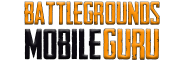How To
Is BGMI Stuck on Loading Screen? Here are Reasons and Fixes

It would be highly disappointing if BGMI has stuck on the loading screen when you started a match. In recent times, many gamers reported that they can’t be able to play BGMI due to this problem. However, there are numerous ways to troubleshoot this issue and make it work.
What Causes BGMI to Stuck on Loading Screen
Battlegrounds Mobile India (BGMI) may be unresponsive at times due to these reasons.
- Poor WiFi signals from the router or modem
- Too many apps running in the background
- Because of an outdated BGMI app or device software
- A corrupted cache may cause the game to lag
- Device overheating due to insufficient storage space
Fixes for BGMI Stuck on Loading Screen
Here are the workarounds that you should try when BGMI is stuck on the main screen.
Repair BGMI
Repairing works well when you cannot download resources or if BGMI fails to start and stuck in the loading screen.
- Open BGMI and go to Settings.
- Select Basic and click Log out.
- Click Repair on the next screen.
- Click Routine Repair and click OK.
- Further, restart BGMI and log in again to play BGMI.

Close Background Apps
Sometimes, because of too much of background processes, BGMI will stop working. As a consequence, you will encounter freezing issues while playing. To avoid this, close all the apps running in the background before you open BGMI.
Clear App Cache
Though cache is helpful for an app to run smoothly, rarely it could even bring some issues. In such cases, you have to erase the BGMI cache to get rid of this problem.
- Go to Settings and click Apps on your Android device.
- Go to All Apps and click on Battlegrounds India.
- Click Storage & cache and tap Clear cache.
- Further, restart the BGMI app to check if the issue is resolved.

Note: For iPhone or iPad, there is no way to clear the app cache. Instead, you can uninstall the BGMI app and reinstall it again to clear the app data.
Check Internet Connection
BGMI will also stuck on the loading screen if there is an unstable internet connection. To fix this, you must connect your device to a high-speed WiFi network for a seamless experience. It is recommended to avoid connecting to mobile hotspots.
Note: If you see that the server is busy on BGMI, force close the app and relaunch it.
Update the BGMI App
At times, you might have missed the pending update on BGMI which might be the reason for the lagging issue. Go to the Play Store or App Store and check if there is an update available for Battlegrounds Mobile India. If yes, click Update to get the latest version.
Upgrade Your Device
If none of the solutions work for you, it is clear that the worst case is with your device. This will occur if your smartphone has become old which will bring in lagging and crashing issues. Ensure to buy a device that has better configurations for playing games without any problems.
Note: If your smartphone is unsuitable for gaming, you can download and play BGMI on PC with the help of emulators like Nox Player and Bluestacks.
Always keep in mind, BGMI requires a storage space of at least 5 GB to install the game on your smartphone. The size of the app will gradually increase as the game data will be stored in the form of a cache. Hence, you should keep your device with adequate storage space to avoid BGMI from getting stuck on the loading screen.