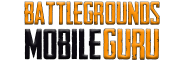How To
How to Delete BGMI Account Permanently
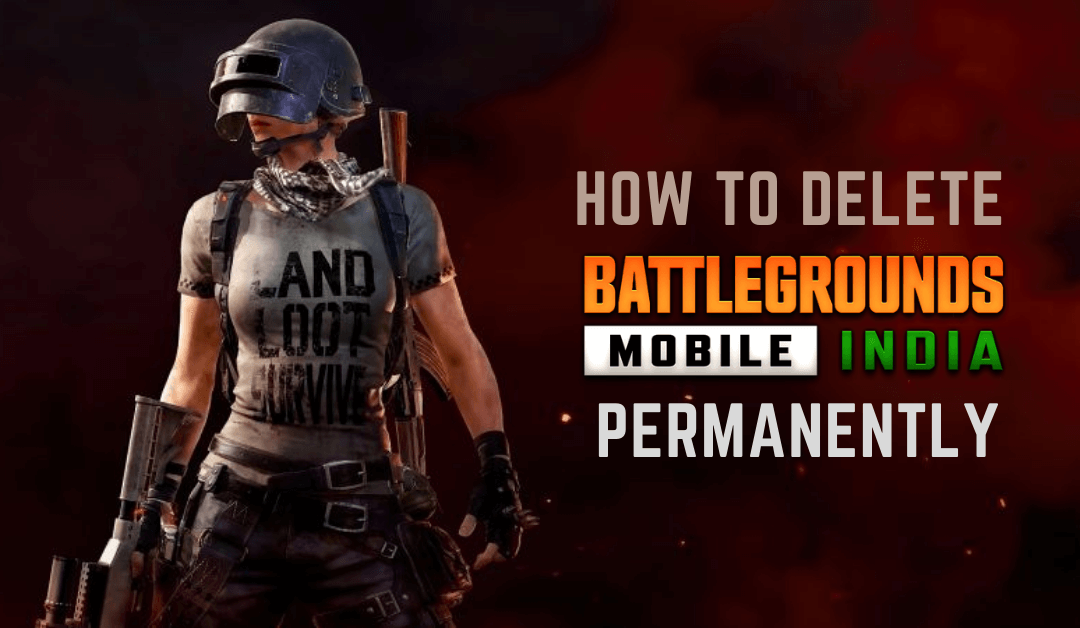
Though BGMI is the most-played game, there are some players who want to delete the account. This would be the case if an existing player has two accounts and wish to continue playing with one account. It is also useful for those who have decided to delete the BGMI account permanently due to addiction to the game.
How to Delete BGMI Account
There is no dedicated sign-up process or account creation process available on Battlegrounds Mobile India. Instead, you need a Facebook, Twitter, or Google Play account. Since Google Play does not support browser login features, BGMI has been ruled out from the option in the game. So, if you want to delete the BGMI account use the below steps.
How to Delete BGMI Account Permanently from Facebook
If you are logged in to your Battlegrounds Mobile India account using Facebook, then follow these steps to delete the account.
From Smartphone
[1] Launch Facebook on your Android/iOS smartphone and log in with your account.
[2] Click on the Hamburger icon on the top.
[3] Scroll down to the Settings & Privacy option.

[4] Expand Settings & Privacy and click on Settings.

[5] Under the Security section, click on Apps and Websites.

[6] Click on Cancel on the next screen.

[7] Tap on Edit next to Logged in with Facebook.

[8] Click on Edit next to BATTLEGROUNDS MOBILE INDIA.

[9] Here, click on the Remove near Remove app option.

[10] Your BGMI account will be deleted immediately.
From PC
[1] Go to the Facebook website and log in with your account.
[2] Click on the Drop menu icon in the top right corner.
[3] Choose Settings & Privacy menu.

[4] Under Settings & Privacy, click on Settings.

[5] Go to Apps and Websites from the left panel.

[6] Check the box next to BATTLEGROUNDS MOBILE INDIA and click on Remove.

(or)
[6] Click on View and Edit next to BATTLEGROUNDS MOBILE INDIA.

[7] Scroll down and click on the Remove button near Remove this app.

[8] Your BGMI account will be deleted immediately.
How to Delete BGMI Account Permanently from Twitter
If you are logged in to your Battlegrounds Mobile India account using Twitter, then follow the step below to delete the account.
From Smartphone
[1] Launch and log in to Twitter on your Android/iOS smartphone.
[2] Click on the Profile icon to open the slider menu from the left.
[3] Tap Settings & Support and select the Settings and privacy option.
[4] Tap on Security and account access.
[5] Choose the Apps and Sessions option and tap Connected Apps.
[7] Here, choose the BATTLEGROUNDS MOBILE INDIA game.
[8] Click on the Revoke app permissions to delete the account permanently.
From PC
[1] Go to the Twitter official website and log in with your account.
[2] Click on the More option from the left panel.
[3] Tap Settings & Support and select the Settings and privacy option.
[4] Click on Security and Account Access and choose Apps and Sessions.
[5] Here, click on Connected apps in the menu.
[6] Choose Battlegrounds Mobile India game.
[7] Click on Revoke app permissions highlighted in red.
[8] Now, your BGMI account will be deleted successfully.
How to Delete BGMI Account Permanently from Play Store
If you are logged in to your old PUBG Mobile account using a Google Play account, then follow the step below to delete the account.
From Smartphone
[1] Open Google Play Store on your Android device and log in with your account.
[2] Tap on the Profile icon at the top.
[3] Click on Manage your Google Account.
[4] Switch to the Security tab.
[5] Scroll down to Third-party apps with the account access section.
[6] Here, select BATTLEGROUNDS MOBILE INDIA.
[7] Click Delete all connections that you have with Battlegrounds Mobile India.
From PC
[1] Go to the Google Play store website and log in with your account.
[2] Click on the Profile icon and choose Manage your Google Account.
[3] Click on the Security option from the left panel.
[4] Scroll down to Third-party apps with account access.
[5] Click on Battlegrounds Mobile India and click on it.
[6] Click on Remove Access to delete your BGMI account permanently.
If you have changed your mind, you can still create a new account in BGMI and play again. You can either sign in with Play Games, Facebook, or Twitter.