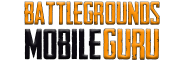How To
How to Add Status in BGMI [Battlegrounds Mobile India]

Battlegrounds Mobile India is one of the most popular online multiplayer games in India. It has been launched by Krafton after the ban of the PUBG Mobile global version in India. The game offers various modes, weapons, rewards, and many more within the game. Apart from the gaming part, the game also has some communication features like a chatroom, clan, custom room, and more. Among these, the developer even has the feature like adding status where you can display your daily accomplishments/records to your friends and clan member. Here is how you can add status in BGMI.
Steps to Add Status in BGMI
[1] Launch Battlegrounds Mobile India on your smartphone.
- Android – Play Store
- iOS – App Store
[2] Go to the Profile section by swiping the screen left or tap on the profile icon on the top.

[3] Click on the Moments icon below the profile tab.

[4] Click on the Post Status button at the bottom right corner.

[5] Type any Post status to display and set the visibility to either Public, Visible to Friends, or Private.

[6] Add Image from the game album (if available). To add an image to the game album from the achievement screen, click on Share >> Game Album.
Note: Image is not mandatory. You can just post a text status too.
[7] Click on the Post button, and your post will be added to the status instantly.
How to Add Status After Game in BGMI
[1] Start any game in Classic or Arcade mode.

[2] Once the game is complete, you will be taken to the game and player’s stats screen.
[3] Here, click on the Moment icon at the bottom next to the Yes button to post status.

[4] Type anything about the game to display in the status (You can use emoji by click on the Emoji icon at the right bottom of the text box).

Note: If the post status text area is empty, you can post the status. Also, your stat image will be added automatically if you post status after a game.
[5] Also, set the status visibility to Public, Visible to Friends, or Private.

[6] Click on the Post button, and the status will be posted successfully.
How to View My Status and Friend Status in BGMI
[1] Go to the Profile section by swiping the screen left or tap on the profile icon on the top.
[2] Click on the Moments icon below the profile tab.
[3] Go to the My Status section from the right panel to see your status.

[4] Go to the Friend Status section to view, like, and comment on your friend’s status.

How to Delete the Posted Status in BGMI
[1] Go to the Profile section by swiping the screen left or tap on the profile icon on the top.
[2] Click on the Moments icon below the profile tab.
[3] Go to the My Status section from the right panel to see your status.
[4] Click on the three-dot icon on the top of the status you wish to delete.

[5] Tap on Delete and confirm the deletion by clicking on OK.

[6] The status will be removed immediately from your profile.
So no more heading back to the other social media app to post the status of your accomplishment, records, or any other game moment. Instead, add the status directly in your game profile anytime.
Thank you for reading the article. If you have any queries, let us know in the comments section below. For instant updates on Battlegrounds Mobile India and more, explore battlegroundsmobileguru.com.